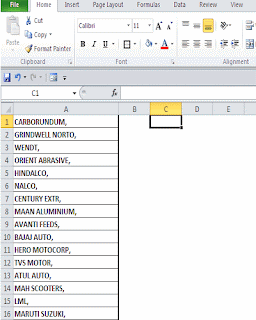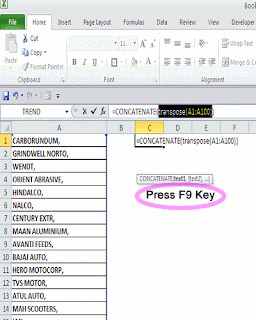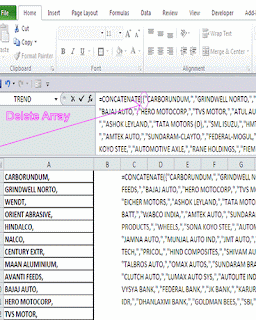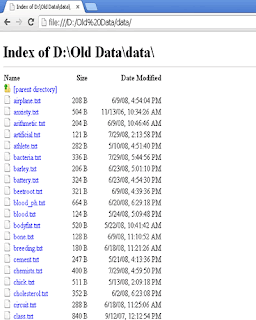Ratio:
Ratio : Number1:Number2
G column , we used GCD function =D4/GCD(D4,E4)&":"&E4/GCD(D4,E4)
H column , we used Text & Substitute Function =SUBSTITUTE(TEXT(D4/E4,"#/######"),"/",":")
Text function is suitable for negative number also, whereas GCD function is Not.
syntax : GCD(number1, [number2], ...)
Example: GCD(100,200) = 100
When you divide 100 by 100, its 1
& 200 by 100, its 2.
Since we need the ratio, by concatenate the results by using concatenate function or &":"&.
So, our formula returns as =D4/GCD(D4,E4)&":"&E4/GCD(D4,E4)
For H column Formula, Using Text function TEXT(D4/E4,"#/######"), returns the result of maximum divided into the format "number1/number2". Example for if 100 is divided by 200, then text format will return 1/2 which is the maximum possible divide.
Since we need the result in 1:2 insteaed of 1/2, so we are using SUBSTITUTE function for it to substitute"/" by ":".
Our formula will be then,
=SUBSTITUTE(TEXT(D4/E4,"#/######"),"/",":")
Thanks